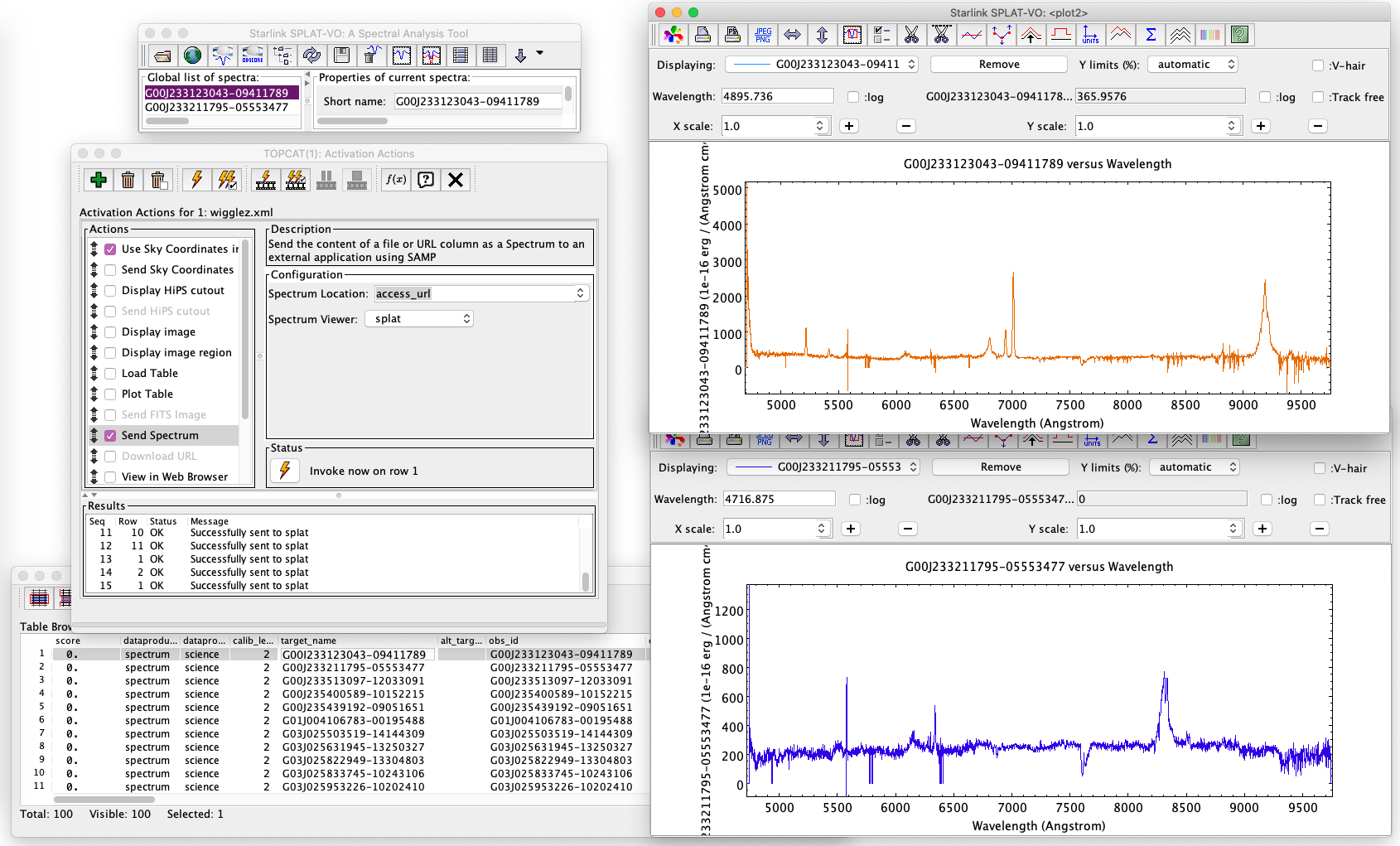SSA: TOPCAT and SPLAT to Quickly Preview Spectra
It is possible to quickly preview spectra using TOPCAT and SPLAT.
In this case TOPCAT uses SAMP to send the access_url from a loaded VOTable to SPLAT, which then downloads and displays the spectrum.
- Generate and send a query to download your VOTABLE results to a file (e.g. test_table.xml).
- Launch TOPCAT and choose 'File->Load Table' and select your VOTABLE file.
- Select the menu button for the Table Browser (Display table cell data).
- Select the menu button with the Lightning Bolt on top of a table (Display actions invoked when rows are selected).
- Check the 'Send Spectrum' item on the left hand side list.
- Install and launch SPLAT (see additional note below). It might be necessary to choose the menu item 'Interop->SAMP control' from SPLAT and click the 'Register with Hub' button.
- Back in TOPCAT, select the Spectrum Location to be access_url and the Spectrum Viewer to be splat from drop down lists.
- Now you can click rows in the Table Browser and they will automatically be sent to SPLAT.
- You can also move the selection up or down using the keyboard arrows to rapidly load new spectra.
A screenshot below shows an example TOPCAT session as described above.
Notes on installing and launching SPLAT: To install on MacOSX go to this link and download the installer jar file. You can then run from a terminal e.g. java -jar splat-vo-3.15_1.jar to launch the installer.
Once installed, a shortcut may be created to launch SPLAT. If not, then you can launch SPLAT from a terminal using /Applications/splat-vo/bin/splat/splat
Another fun thing to try: You can also check the Display HiPS cutout in TOPCAT, which is in the same list as the Send Spectrum checked above.
This will display images for each row selected in the TOPCAT table from the hips2fits service.