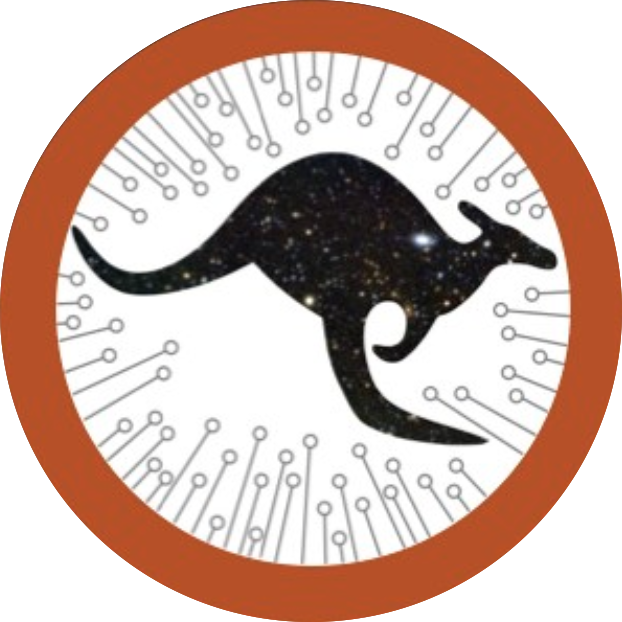Downloading Data
Downloading the catalogue
To download the full catalogue of redshifts go to the Services tab in DataCentral and choose “Catalogue Query”. Enter a title and description for your query then in the SQL box type:
SELECT * FROM ozdes_dr2.RedshiftCatalogue
To download only a select few you could use, for example:
SELECT * FROM ozdes_dr2.RedshiftCatalogue AS t1 WHERE t1.z > 4
To download all sources that contain the string "AGN" as an Object type
SELECT * FROM ozdes_dr2.RedshiftCatalogue AS t1 WHERE t1.Object_types LIKE '%AGN%'
Retrieving Spectra
To download OzDES spectra, goto to the "Services" tab in DataCentral and select "Bulk Download."
Once there, you do not need to give a source list, just choose a data release and then go to the bottom and look at "Data products: Spectra". There you can choose "OzDES DR2 2dF_AAOmega with the x5700 dichroic 1D Spectrum" if you just want spectra taken with the x5700 dichroic. Alternatively, if you want absolutely everything, including the few nights of spectra that were taken with the x6700 dichroic, which has a different wavelength range, then select all the three OzDES data products.
To download only a selection of spectra you need to do two steps.
Get the OzDES_ID of the targets you want.
- Go to the “Services” tab and choose “Catalogue Query”.
- Give your query a title and notes so you know what you selected.
- Use an SQL query to select the objects you want (example queries are above).
- You shouldn’t need to click “Add to the queue” as this step should be quick (if your query is only querying OzDES data), so no need to enter your email, just hit submit.
Download the spectra:
- On the Query Result page, use the buttons on the upper right hand corner to download a csv of your query (do not download the csv using the button directly above the results on the left).
- Convert the csv file into a comma separated string.
- Go to the “Services” tab and choose “Bulk Download”.
- Paste the comma separated string of names you just generated into the “Source List” box. Note that you should use names in the "Source Name" column and not the "DC ID" column.
- Choose the same data release that you used in your SQL query, probably “OzDES Data Release 2”.
- Choose the data products you want, under “Data products: Spectra” (you can ignore the “Data products: IFS” box). You probably want the x5700 dichroic.
- Wait for the email (30s for a small query, a bit longer for a large one). LOOK IN YOUR SPAM FOLDER JUST IN CASE.
- Click on the link in the email once the query is complete, and then click the “Download All” button on the top right of the page it takes you to.