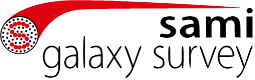Example Queries and downloads
Below we give a number of example queries
Very simple query to return all columns and rows from a single catalogue
In this case we just want everything (*) from the GAMA input catalogue (InputCatGAMADR3).
SELECT *
FROM sami_dr3.InputCatGAMADR3Select the best cubes for observed objects in a stellar mass range in GAMA regions
The GAMA catalogue (InputCatGAMADR3) contains stellar masses while the observational catalogue (CatObs) contains all the cube information, including CUBEID (both internal and public versions). The CUBEIDPUB is used as well as CUBEID, as the public data base has file name length limits that mean that the longer internal version cannot be used for public filenames.
SELECT t1.CATID, t1.RA_OBJ, t1.DEC_OBJ, t1.Mstar, t2.CUBEID, t2.CUBEIDPUB
FROM sami_dr3.InputCatGAMADR3 as t1
INNER JOIN sami_dr3.CubeObs as t2 on t2.CATID = t1.CATID
WHERE (t1.Mstar BETWEEN 10.5 and 11.0) and (t2.ISBEST = True)Select slow rotators
This query selects slow rotators using the Cappellari (2016) selection box based on MGE measurements of $\lambda_{R_e}$ and ellipticity.
SELECT t1.CATID, t1.CUBEID, t2.epsMGE_Re, t1.LAMBDAR_RE_MGE
FROM sami_dr3.samiDR3Stelkin as t1
INNER JOIN sami_dr3.MGEPhotomUnregDR3 as t2 on t2.CATID = t1.CATID
WHERE (t2.epsMGE_Re < 0.4) and (t1.LAMBDAR_RE_MGE < (0.08 + 0.25* t2.epsMGE_Re))Select slow rotators and download stellar velocity and dispersion maps.
This query selects slow rotators using the Cappellari (2016) selection box based on MGE measurements of $\lambda_{R_e}$ and ellipticity. It is identical to the query above, other than just requesting the CATIDs of the objects. This then allows the user to input this information to the bulk download functionality.
SELECT t1.CATID
FROM sami_dr3.samiDR3Stelkin as t1
INNER JOIN sami_dr3.MGEPhotomUnregDR3 as t2 on t2.CATID = t1.CATID
WHERE (t2.epsMGE_Re < 0.4) and (t1.LAMBDAR_RE_MGE < (0.08 + 0.25* t2.epsMGE_Re))Once this query has been run, you will have a table (in this case with 239 rows). This can be downloaded in various formats. To put into the bulk download tool, the easiest format to download is csv. The csv file will look something like this:
,CATID
0,7992
1,9062
2,17390
3,31623
4,48681
5,54500
...
Unfortunately this cannot be directly uploaded to the download tool. To make this usable you will need to remove the header line and the digit before the comma in each row, to give a list like this:
7992
,9062
,17390
,31623
,48681
,54500
...
This can then be cut and pasted into the bulk download tool (addition of a file upload option for this is planned) that can be found here: https://datacentral.org.au/services/download/
Once the object list is entered, then choose the appropriate data release and the particular data products from the menus. Use 'Shift+click' to select multiple products at the same time. Once you are happy with the hit 'submit' and the request will be processed.
Download all the available default 1-component Halpha maps
In order to download all the products of a given type, the bulk download page can be used. Here is a simple recipe:
- go to the bulk download page.
- do not enter anything in the source list box.
- Select "SAMI data release 3" from the data releases selection box.
- leave "loose matching" unchecked.
- Select one or more products from "Data products: Integral Field Spectra (IFS)", for example "SAMI DR3 SAMI 1-component line emission map: Halpha". More that one can be selected using "shift-left click" or "command-left click".
- Enter your email address.
- Hit the submit button.
- When the query has completed you will be sent a link (or can refresh the page). From this page you can see the products identified and choose to download a tarfile containing all the products.
NOTE: As part of the tarfile, a file called missing_data_products.txt will be included. This lists any files that could not be found, but that conform to your query. This type of query without defining a list of source names searches all input catalogues, and so includes both calibration stars and object that have not been observed. As a result the missing data list will include objects that are not expected to contain the data in many cases.
NOTE: Following the link to a completed query may require you to login again to data central as for long queries left for some time, the user may have been auto-logged out.